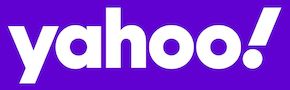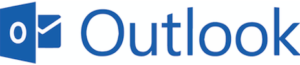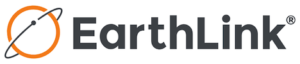If anything changes in the future regarding college student aid or debt-free college, I’ll need to reach you immediately to let you know. The way I’ll reach you will be through my free email newsletter.
Here’s how to add me to your email “safe senders” list.
A “safe senders” list is a record of approved email addresses or domains you want to receive emails from. When you add jeannie@jeannieburlowski.com to this “safe senders” list, you’re instructing your email system to not filter out email from me. This ensures that my newsletter gets delivered directly to your inbox.
Adding me to your email “safe senders” list takes only a minute. To help you with the process, I’m providing a list of step-by-step instructions for the largest email providers. If, after adding me to your address book, you still do not receive my newsletters, look for it in your updates folder, promotions folder, spam folder, junk folder, or bulk folder. If it’s there, please open the message and mark it “Not Spam” or “Not Junk” to prevent future emails from being misdirected.
- Open your Gmail Contacts list. Here’s how you do that. Look in the upper right hand corner of your Gmail screen. See the nine dots arranged in a box shape? (It looks a little like a telephone keypad.) Click there. Now look in the box that results, and you’ll see “Contacts.” Click that. (If you are a Google Apps user, click Mail and then Contacts. Contacts are also available at www.google.com/contacts.)
- Now click the “Create Contact” button in the top-left corner.
- In the field labeled “Name” enter: Jeannie Burlowski.
- In the field labeled “Email” enter: jeannie@jeannieburlowski.com
- Click “save” to confirm.
Now hold on—there’s one more step for Gmail. There’s a chance that your emails from me may be delivered to your Promotions tab or your Updates tab. To move me to the front of your inbox, select my email by clicking the tiny dots to the very left of my email as you view it in your inbox. Drag and drop my email into your “Primary” tab. (You’ll see a little hand—just make sure that little hand goes into your “Primary” tab.) After moving my email, a message will ask if you want to move all future messages from jeannie@jeannieburlowski.com to your Primary inbox. Click ‘Yes’ to confirm the change.

- WebMail
- Open the email.
- Click on jeannie@jeannieburlowski.com
- Click “Add Contact” in the window that appears.
- Enter any additional information.
- Click Add Contact.
- AOL (version 9.0 or higher)
- Copy jeannie@jeannieburlowski.com from my latest email.
- In the pop-up box, select Add.
- Paste jeannie@jeannieburlowski.com in the Other email field.
- Make the address the “Primary email address” by checking the checkbox.
- Select Save.
- Open your mailbox and click on Options in the upper right hand corner.
- Click the address book icon under the Yahoo! Mail logo. When you roll your mouse over it, it will say Contacts.
- Click “New Contact“.
- Enter jeannie@jeannieburlowski.com
- Click Save.
- Open your Outlook mailbox.
- Select Options from the top right (next to the question mark).
- Select More options > Safe and blocked senders (under Preventing junk email) > Safe senders.
- In the space provided, enter jeannie@jeannieburlowski.com
- Select Add to list.
- Ensure the safe mailing lists box has the address you entered, and select OK.
- From your mailbox screen click on Address Book.
- Click the Add button.
- Into the field provided enter: jeannie@jeannieburlowski.com
- Click the Save button.
All other Email providers:
“Safe sender” instructions vary, so if your email provider is not in the list above, you may need to contact them directly for instructions. However, in most cases, adding my newsletter address (jeannie@jeannieburlowski.com) to your address book or contact list will be sufficient.